After subscribing you would have received a Getting Started email from WindoTrader which contains your username and your password. If you are installing WindoTraderBLUE, you will be prompted to enter these during the installation process.
Ensure that you have your data feed set up before installing WindoTraderBLUE (at present, BarChart, IQFeed, eSignal or Photon).
Special notes for data vendors:
IQFeed:
Make sure IQFeed is installed to the default installation directly on your C: drive. There have been problems when users have installed to drives other than C: due to incorrect registry entries for the installation path.
Before installing WindoTraderBLUE, make sure you launch IQFeed and make sure it connects correct.
Check the IQFeed box that says “Connect Automatically” when IQFeed is launching.
Photon:
If you are using WindoTraderBLUE as part of the Photon trading platform, you will have to enter your WindoTrader username and password within Photon. You will do this in their options dialog (a gear on their toolbar) under the WindoTrader tab.
BarChart:
You will have to make sure you enter your BarChart username and password inside of WindoTraderBLUE. If these are not correct, WindoTraderBLUE will fail to run. These are different from your WindoTraderBLUE username and password, you will receive these from BarChart and if you have signed up via WindoTrader, your username will generally start with “WT”.